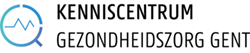Why search in Web of Science?
The Web of Science database has several functionalities (such as Times Cited, References or View Related Records) which shows you related publications, thus giving you an idea, for instance, about how influential an important article has been. In addition to the citation data for a publication, you can also view the citation data for an author.
There is also an option to look up the impact factor of a scientific journal (Journal Citation Report).
- Both databases are multidisciplinary and citation-based. Scopus is provided by Elsevier, Web of Science is offered by Clarivate Analytics.
- As far as the (bio)medical sciences are concerned, Scopus should have better coverage. All Embase content – which also contains all indexed publications from PubMed/MEDLINE – is included in Scopus.
- The Core Collection of Web of Science is aimed primarily at North America and Western Europe. Scopus offers comparatively more publications from emerging markets like Asia.
- Web of Science calculates the impact factor of journals from a significant share of the Core Collection (Science Citation Index, Social Science Citation Index). In Scopus the weight of all journals can be analysed quantitatively and qualitatively via CiteScore, SJR, and SNIP. At the article level, Scopus offers altmetrics: numbers based on social media, research platforms and popular media.
- As a researcher, you can create a ResearcherID in Web of Science and link it to your publications and your ORCID-ID. In Scopus author profiles are automatically generated using algorithms. You can integrate your ORCID-ID in your author profile and conduct a search query using an ORCID-ID.
- In Scopus and Web of Science you can perform a citation search, in Embase and PubMed/MEDLINE you can’t. In Embase the number of citing articles in Scopus is mentioned per article and you can click through to an overview of these articles in Scopus.
- In Embase and PubMed/MEDLINE you can conduct a more advanced search by using index terms: synonyms and terms higher or lower in the hierarchy are automatically included in your search. Scopus does contain all the Embase index terms (field code INDEXTERMS) but does not integrate the synonyms and hierarchically higher and lower terms in your search. As a consequence you get considerably fewer search results in Scopus and Web of Science than in Embase and PubMed/MEDLINE. For example: if you search on “heart attack” in Scopus, you will miss all the publications that mention “myocardial infarction” or that are indexed with the Emtree term “heart infarction”.
- Subheadings, where the focus is on a certain aspect of a search term, are not included in Scopus or Web of Science. So your search will be less accurate.
- Google Scholar is unclear about which sources are included. In Web of Science and Scopus the peer-reviewed journals have been selected by an independent panel of experts.
- In Google Scholar the sort and filter option is limited. Web of Science and Scopus use more detailed metadata to rank and refine your search results.
Your search results in Scopus are usually ranked by publication year. In most cases, a different ranking is more meaningful. Using Sort by, you can select on:
- number of citations: articles that are referred to the most appear at the top.
- relevance: articles that are the best fit with your search strategy, for example, because your search term(s) appears in the title or as (a) keyword(s), appear at the top.
Next to every reference in the list of search results, you can see how often the article has been cited in more recent articles (Times Cited). Cited References shows a list of older publications that are referred to in the article. View Related Records gives an overview of publications with (partially) the same literature references.
When opening a reference, the Citation Network is shown in the right column. This will help you check which authors have been referenced in the article and who has cited the article. The citing articles can be presented visually in a Citation Map. Set up a Citation Alert to stay informed when a specific article receives a new citation in Web of Science. You must create an account in order to receive notifications.
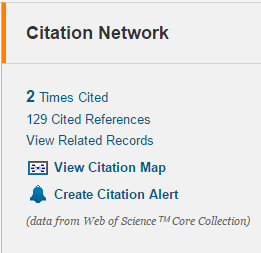
Do you want to know how often one specific author’s work is cited? Select Citation Report. In addition to a list of publications by this author, this report also includes the h-index for this person. If the articles by one author get a sequence number according to their falling number of citations, the h-index is the number of articles for which the number of citations is greater than their sequence number. The h-index therefore shows with one number how often an author has been cited and published.
Please note: the Citation Report only shows publications that appear in Web of Science. The coverage is not the same for all subjects.
Select Cited Reference Search next to Basic Search for a broader perspective.
In the Journal Citation Report – only available for sciences and social sciences in Web of Science – you can view the statistics of a scientific journal: number of articles, number of citations, impact factors. These statistics are updated annually.
The impact factor shows the importance of a journal by giving an indication of how often articles from this journal are cited in other journals. This is calculated on the basis of citations from the previous two years.
How to search in Web of Science?
When you conduct a search query via Basic Search, titles, abstracts and keywords (Topic) are automatically searched. You can select another field in the dropdown menu to the right of the search window: Title, Author, Author Identifiers, Group Author, Editor, Publication Name, DOI, Year Published, Address, Organization-Enhanced, Conference, Language, Document Type, Funding Agency, Grant Number, Accession Number, PubMed ID.
Use Timespan to limit the period.
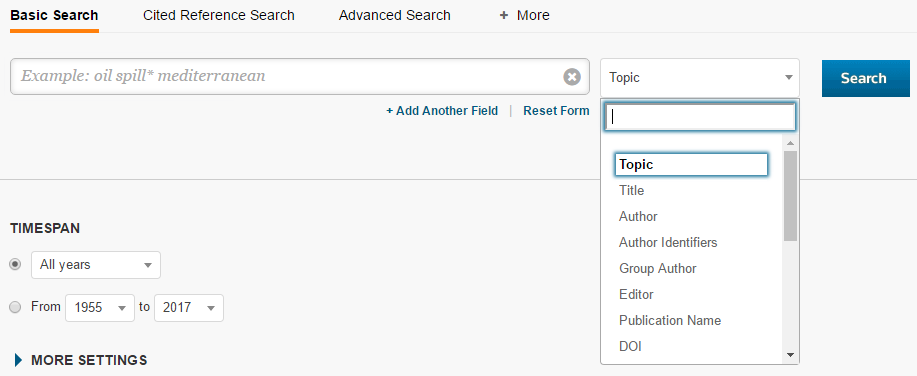
You can use the following Boolean operators:
- AND: all terms should appear. In a standard search query AND is automatically placed between your search terms.
- OR: one of the terms must appear.
- NOT: this term should not appear.
- NEAR/x: terms should appear at a distance of maximum x number of words.
- “double quotation marks”: exact word combination.
- (round brackets): change to the order in which the AND, OR and NOT combinations are carried out.
- *: to replace zero or more characters at the beginning or end of a word.
- $: to replace zero or one character in the middle of a word. Useful for variations in British and American spelling.
- ?: to replace one character in the middle of a word.
Click More and select Author Search.
First enter the surname, then one or more initials. To avoid confusion, you will be given the option to refine by research domain and organisation.
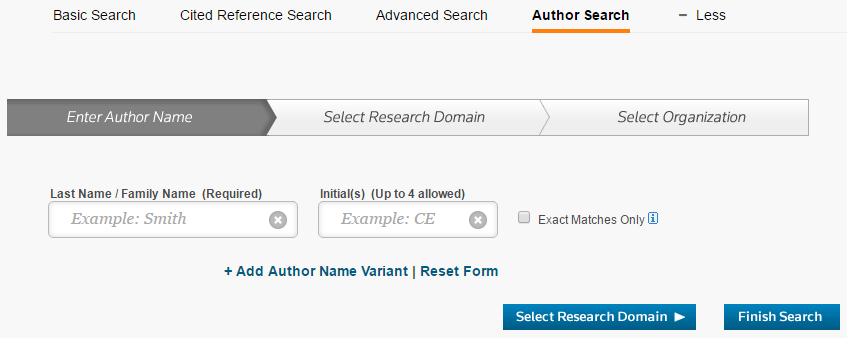
When you select the field Author Identifiers in Basic Search, you can use the unique IDs of researcherid.com or orcid.org.

Select Advanced Search. Here you will be given the option to compile a more complex search strategy using a combination of search terms, operators, tags and earlier query sets. Tags enables you to search specific fields. You enter the tags in block capitals, followed by =, and place them in front of your search term(s) (no spaces). The list of tags is situated next to the search window.
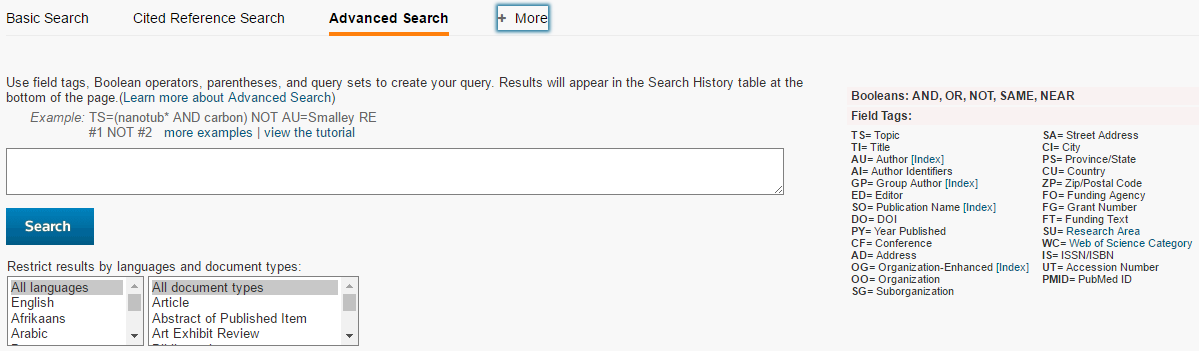
Search results can be refined by filtering on: Web of Science Categories, Document Types, Research Areas, Authors, Group Authors, Editors, Source Titles, Book Series Titles, Conference Titles, Publication Years, Organizations-Enhanced, Funding Agencies, Languages, Countries/Territories, ESI Top Papers, Open Access.
An additional benefit of these filters in Web of Science is that you can immediately see the number of results next to the categories within the filter options.
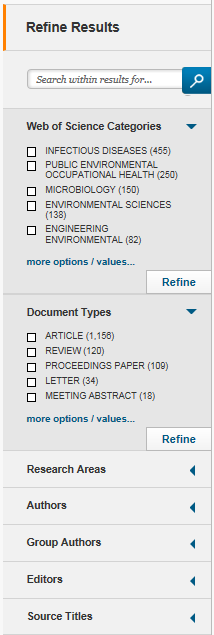
Via My Tools > Saved Searches & Alerts > Saved Searches, you can stay informed about new articles in your subject area. You will need to create an account for this purpose. The account can be used for all online applications offered by Clarivate Analytics, including EndNote Online. Notifications work best if you first formulate a specific search strategy, so that you’re not overloaded. The results can be seen on the site, but can also be sent to your email address.
Link with EndNote
If you want to import one or more references to your personal EndNote library, select them in the list of search results. Then select Save to EndNote Desktop.
A direct import will only occur if both EndNote and Web of Science (preferably in the Internet Explorer browser) are opened via Athena.
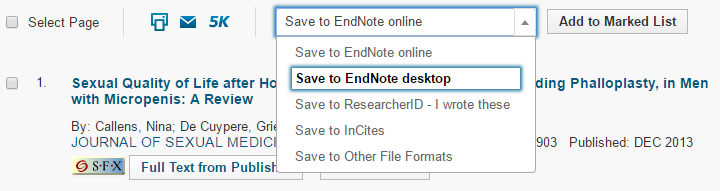
You can import a maximum of 500 references to your EndNote library at once.
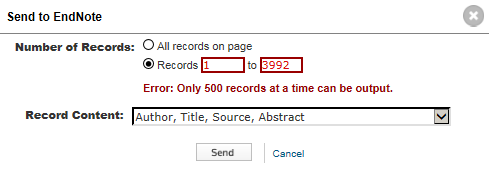
Additional information/courses organised by the KCGG
Watch a tutorial, libguides of Clarivate Analytics (the company behind Web of Science), the presentation of the Web of Science workshop for researchers, or contact the KCGG if you have any questions about Web of Science.
You will find a list of the planned Web of Science courses here. If there is no course in the near future or you are interested in a customised course, please contact the KCGG .