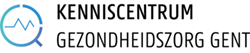Go to Mendeley.com and create your free personal account.
- Download the Mendeley Application to your laptop or desktop computer. (FAQ: WHAT IS THE DIFFERENCE BETWEEN THE MENDELEY DESKTOP EN MENDELEY WEB VERSION?)
- Install the Web Importer Tool. Go to your Mendeley Desktop and select: Tools > Install Web Importer or here. By using the tool, PDFs can be added more easily from e.g. the publisher’s page.
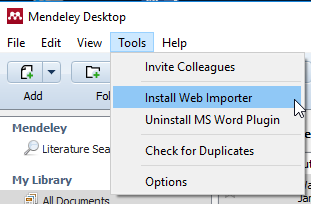
- Install the MS Word Citation Plugin. Go to your Mendeley Desktop and select Tools > Install MS Word Plugin. By using the plugin, Mendeley can format your references in Word.
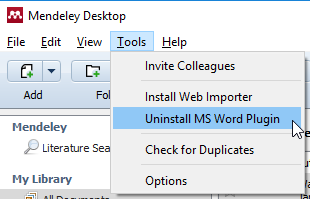
- Select the Organize my file-option. Go To Mendeley Desktop and select Tools > Options > File Organizer, then check Organize my files. [on Mac OSX, open Mendeley Desktop and select: Mendeley Desktop > Preferences… > File Organizer, then check Organize my files]
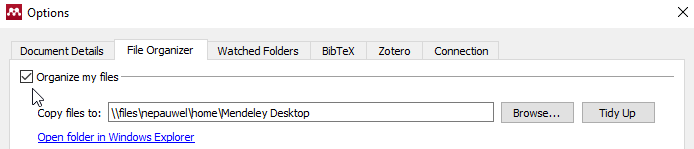
This ensures any PDFs you add will be stored in Mendeley’s data directory. Mendeley can then rename the PDF in a logical manner using the article title and author name. If not stored in the data directory, a PDF you have added to Mendeley might vanish when you delete the original file from your computer.
Mendeley Desktop is the downloaded part of the software installed onto your computer.
Mendeley web is the Mendeley website where you can access the web version of your library, edit your profile and search for papers, groups or people. You can also access Mendeley’s social features to find the newest research articles on topics of interest and to form groups.
TIP: Although you can register for a Mendeley account without downloading the program to your laptop or desktop computer (i.e. Mendeley Desktop), it is highly recommended since it is needed to install the Word plug-in and Web Importer.
Add manually the correct title (e.g. by copy-paste from the PDF) in the Title field In the Details tab. Right-click (Cmd + click for Macs) on the document in your Library and select Mark As > Needs Review. In the Details tab, click Search to will look for a match in Google Scholar.
Click Sync on the Desktop’s toolbar (top left)
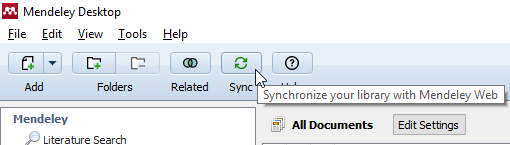
TIP: you can only sync from the Desktop, not from the Web version of Mendeley.
The maximum free storage space is 2 GB for folders and 100 MB for groups. Here are the available packages for those needing additional storage space.
After you have downloaded Mendeley Desktop to your own computer or laptop, you can log in to your Mendeley account from any computer, including those in the Knowledge Centre for Health Ghent.
When you select Literature Search from the left-hand sidebar, the Search field will search through all articles that have been added collectively by users to Mendeley Web. The search order is based on two factors: (1) how many times the queried term appears in the search result and (2) the number of readers More information can be found here.

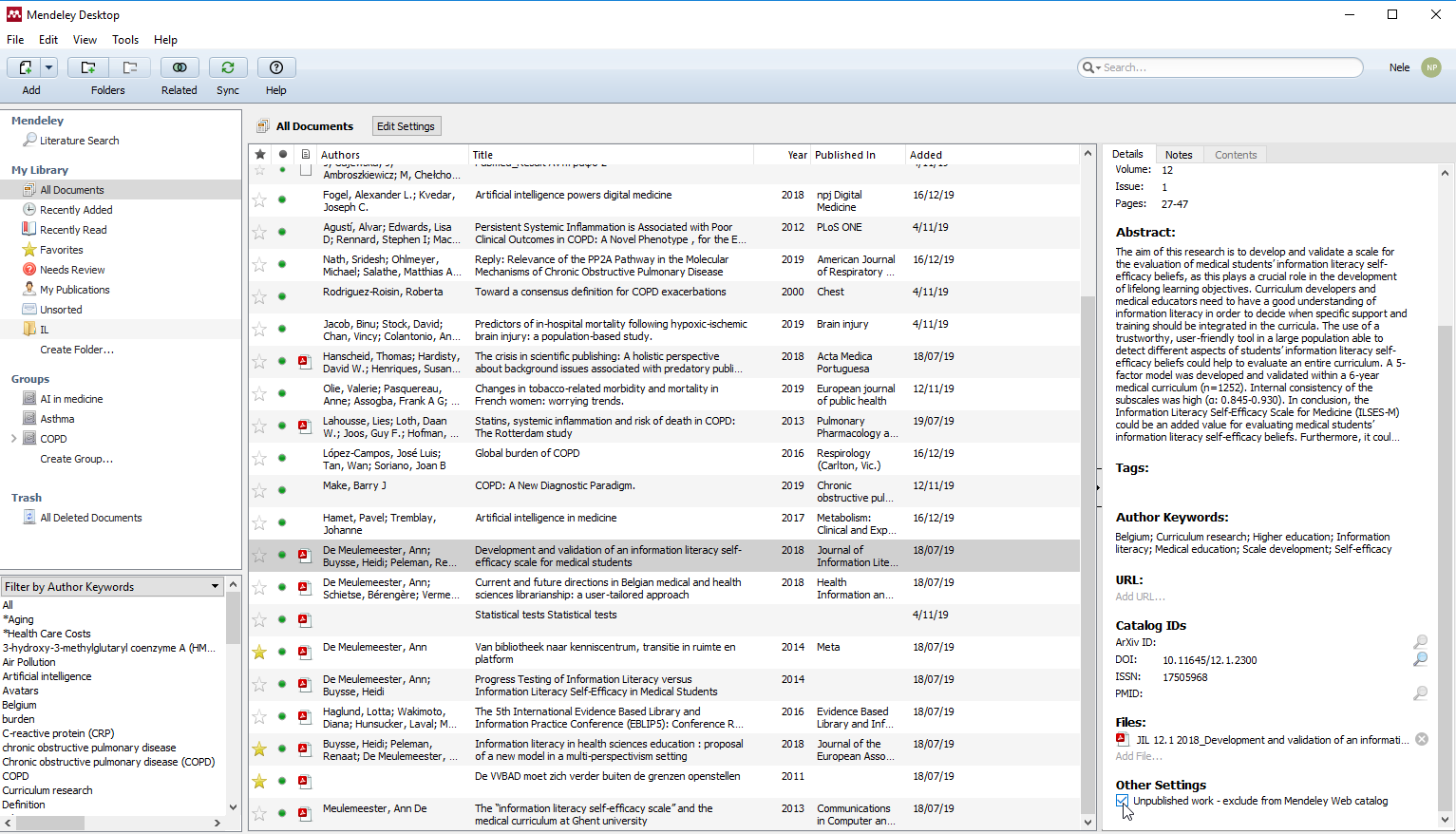
Tip: Hide your unpublished work from other Mendeley users, by clicking ‘unpublished work’ in Other Settings.
Tip: To search in your Mendeley Library (instead of the Mendeley catalogue), use the Search bar in the upper right-hand corner of the Mendeley window.

More FAQs
More FAQs on the webpages of Mendeley Support Centre (Login with your personal account is required)